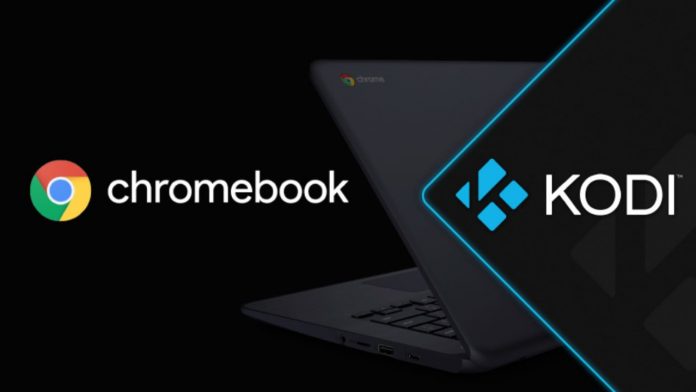If you’re a big follower of streaming, then Kodi is the best application you need to install on your device. From this application, you can access and manages all your media content across all platforms. It is available for all the OS. This article will tell how you can install Kodi on Chromebook:-
HOW TO INSTALL KODI ON CHROMEBOOK FROM THE GOOGLE PLAY STORE:-
- On your Chromebook open the Google play store app and search for the Kodi app. Then install the app from the play store.
- When the installation is complete, then you have to give permission to the app.
- Now, you can add your media sources and you can run the app on all Windows or other platforms. Without any limitation, you can also install add-ons, Kodi repository, and everything else.
- If the Google play store is not available on your Chromebook, then you have to open the settings of the Chromebook and on the top left corner click on the hamburger menu.
- A list of the menu will open. In this menu, select the “Google play store”.
- Then on your Chromebook to activate the Google play store tap on the “Turn On” button.
HOW YOU CAN INSTALL KODI ON CHROMEBOOK WITHOUT THE GOOGLE PLAY STORE:-
- From the official website, download the Kodi apk file. Then tap on the “Android” and you have to select the build of your Chromebook.
- From the Chrome web store, you have to install ARC Welder (Free) extension. The size of the file is large, it takes time to download so keep patience.
- When the installation is done, then open ARC Welder and select the “Choose” button.
- Now you have to select the directory in which the Kodi Apk is downloaded and tap on the “Open” button.
- Select the “Add on APK” on ARC Welder.
- Now you will see the Kodi apk file and tap on the “Open” button. The Apk file takes some time to process.
- Then you will see many options. You have to check the “Landscape” orientation and “Tablet” form factor are selected or not. You have to select those options and tap on the “Test” button.
- Now Kodi will launch on your Chromebook. You can use it at any time.
Also read: Clear Cache on Kodi on Any Device